Creating a high-quality and effective promotional program is essential to maximizing the success of your campaign and boosting your sales. Permate provides brands with comprehensive and user-friendly tools to help you design a promotional program tailored to your needs.
How to Create a Discount Program on Permate #
Note: Below is a general guide to the promotional program creation feature on Permate. However, to ensure campaigns are set up correctly and align with your brand’s needs, Permate always provides staff support to assist you in setting up your campaign from A to Z.
Follow these simple steps to set up a new promotional program on Permate:
Step 1: Access the Offer feature and select the Discount Program option in the submenu. Click on Discount Program in the menu bar on the left side of the screen.
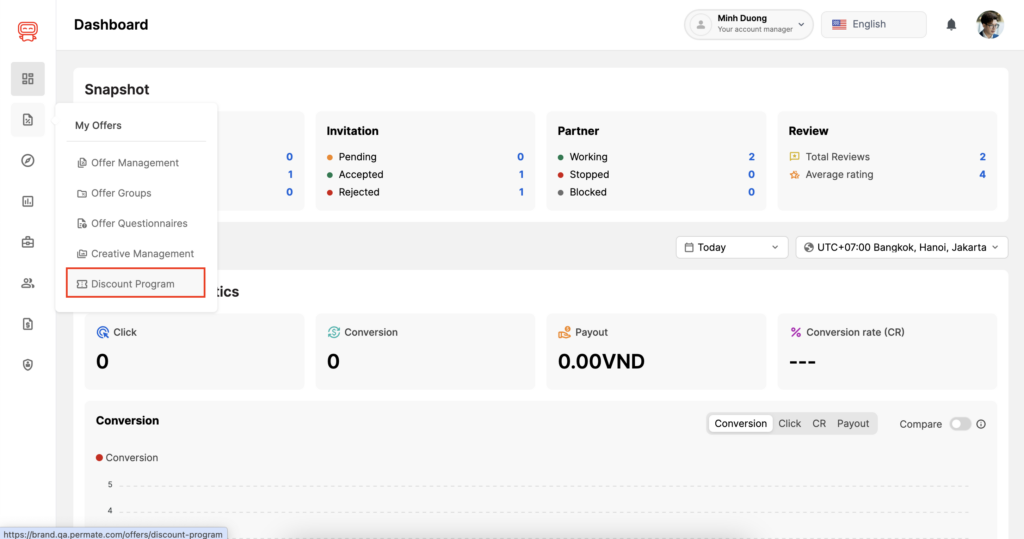
Step 2: On the Discount Program screen, click the (+ Program) button.
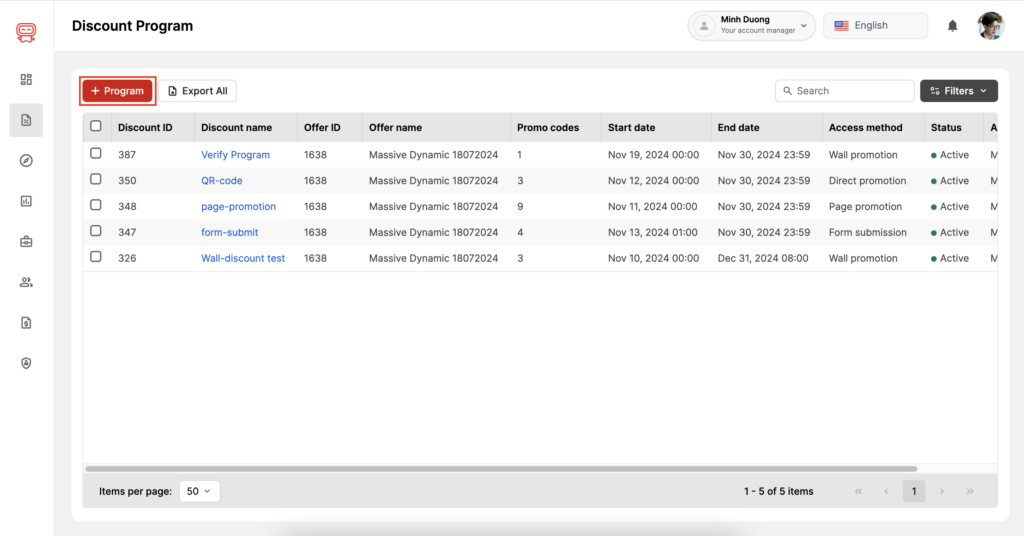
Step 3: After clicking the Create Discount Program button, the New Discount Program dialog box will appear. In the General Information tab, fill in all the required fields:
- Discount Name: Enter the name of the discount program you want to create.
- Status: This is the status of the program. Select “Active” if you want the program to be active immediately after creation.
- Thumbnail: Upload a representative image for your discount program.
- Description: Provide details about the discount program.
- Campaign: Choose the campaign you want this discount program to apply to.
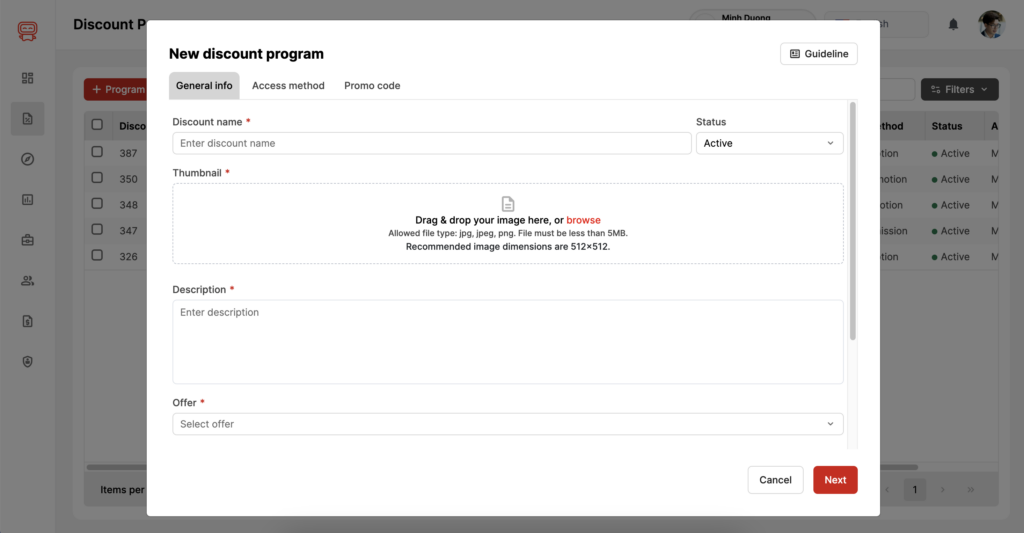
Click the Next button to proceed to Step 4.
Step 4: In theAccess Method tab, select the desired methods for your discount program:
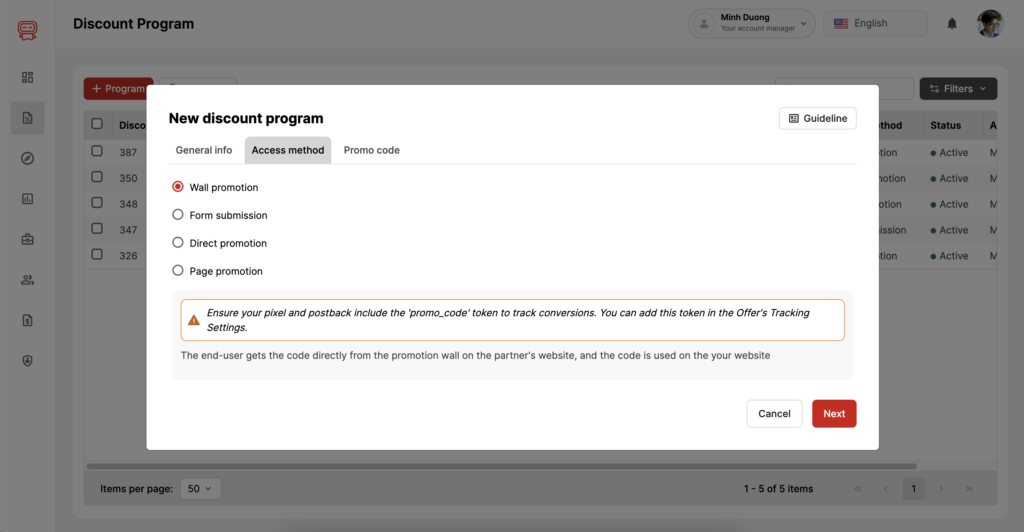
- Wall promotion: This is a form where Permate creates advertisement cards for your partners to use on their websites or they can get promotional codes to promote products. With this form, brands prioritize promoting and pushing products into the market, rather than focusing on collecting potential customer information for future follow-up activities.
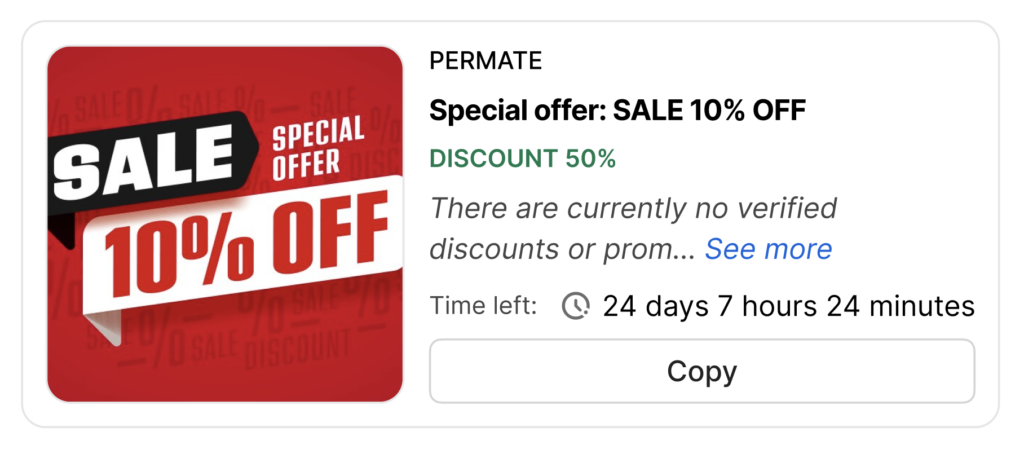
- Form submission: This method is used when a brand needs to collect potential customer information. Permate creates ad cards for partners to place on their websites, allowing the brand to gather customer details. If you choose this method, you will need to fill in several fields to collect information (email, phone number, address, etc.).
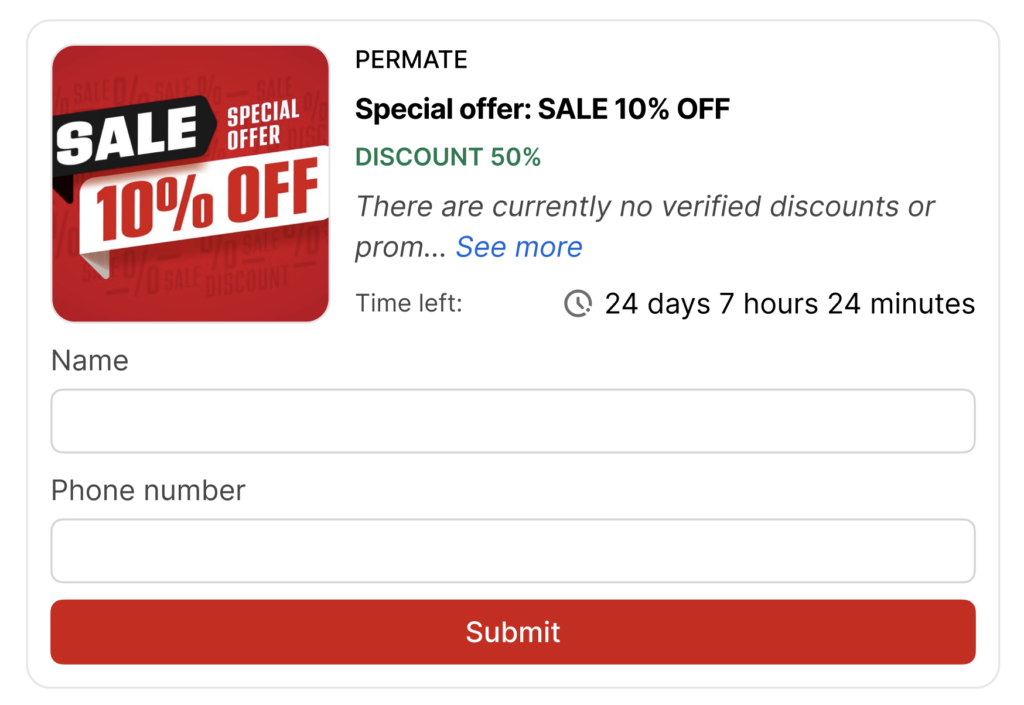
- Direct promotion: Create promo codes in the form of QR codes or barcodes to be used at stores or supermarkets… Applicable for offline programs at specific stores or locations.
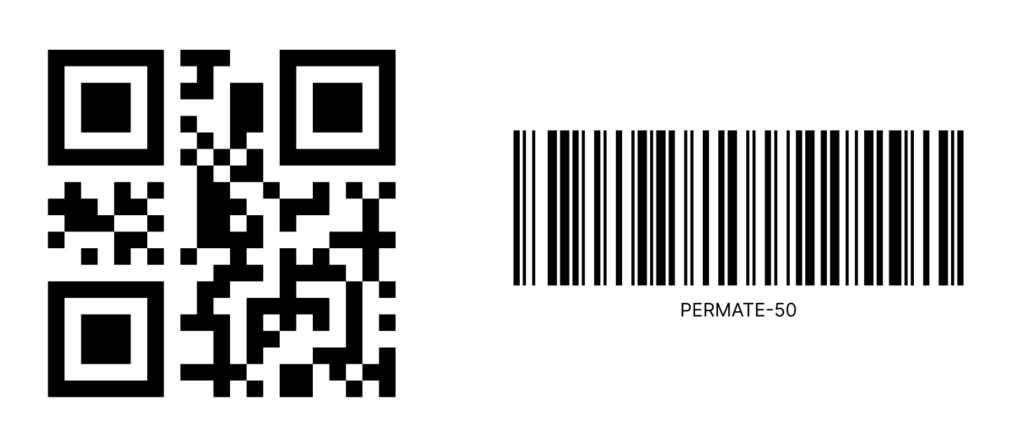
- Page promotion: Permate will create a dedicated promotional program advertising page for your brand, helping you run campaigns more effectively and gather better data.
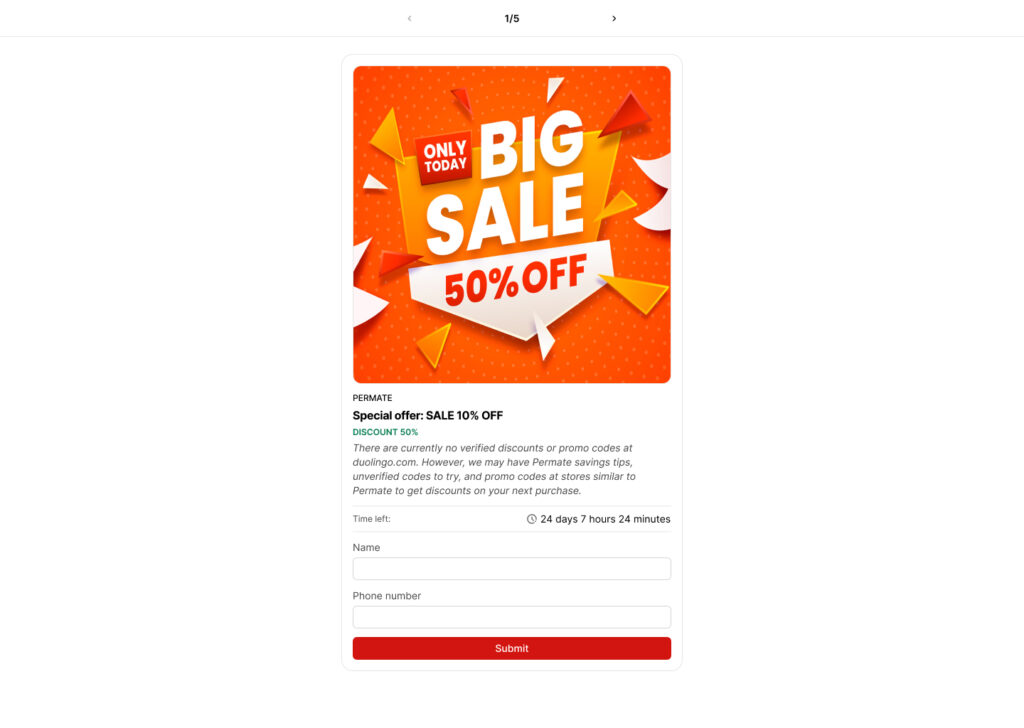
Click the next button to proceed to step 5.
Step 5: In the Promo Code tab, select the display type and enter your list of promotional codes.
Choose the status:
- Active: This is the default status for the promotional code set you will enter below in the Promo Code section.
- Inactive: If you select this option, all codes in the promotional code set will be set to inactive, even if there are still available uses for the coupon codes. This option is typically used when the brand no longer wants to continue or has temporarily paused the promotion due to its product development policy.
Display Options: Public and Private
- Public: You will allow your Partners participating in the Campaign to see all promo codes. After selecting this option, the next step is to enter the discount codes for the discount program below.
- Private: You will allow only the Partners you assign to use the codes when participating in the Campaign. Partners who are not assigned will not see the promotional codes (Partners who join the Campaign without being assigned will not see the codes).
- In the Partners section, there are two options: Multiple Partners and Exclusive Partner.
- Multiple Partners: You can select multiple Partners from the list below. This list will depend on the Campaign you choose in Step 3.
- Exclusive Partner: You can only select one Partner from the list. Only this designated Partner will see the discount code.
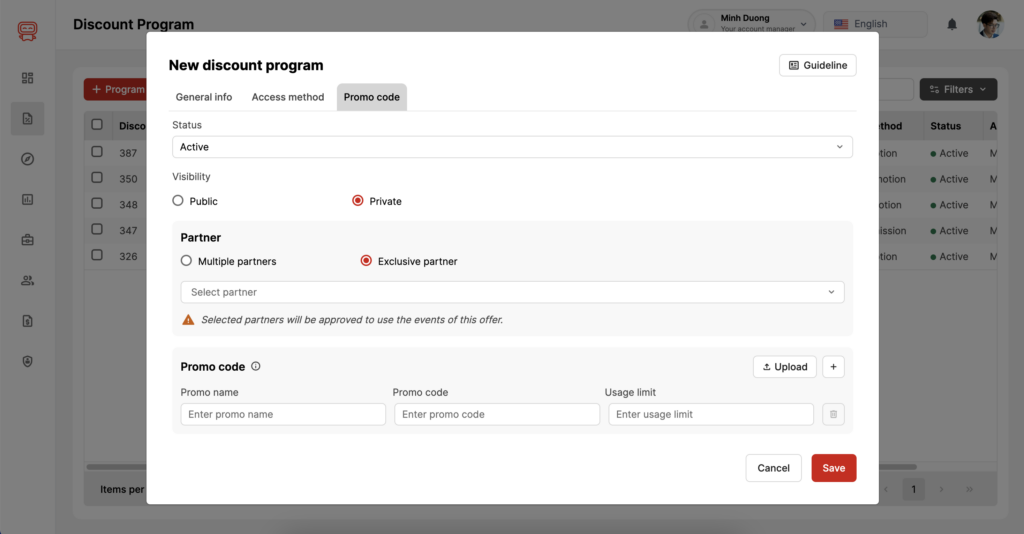
Next, enter or upload your list of discount codes and click the “Save” button to complete the creation of the Discount program. If you have too many discount codes to enter, it’s recommended to click the Upload button. We provide a template for uploading to make the process easier for you.
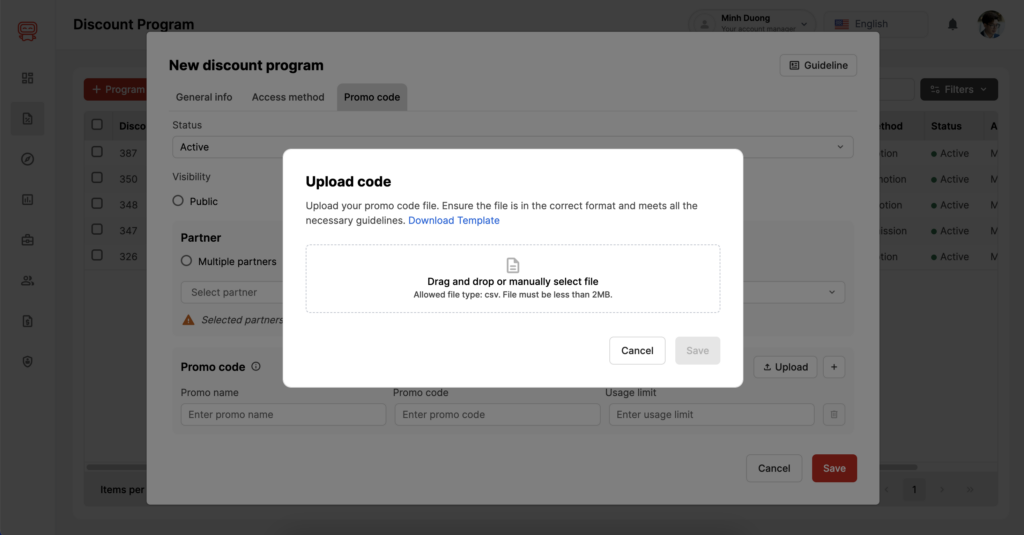
Alternatively, you can click the (+) button on the right to enter each discount code line by line.
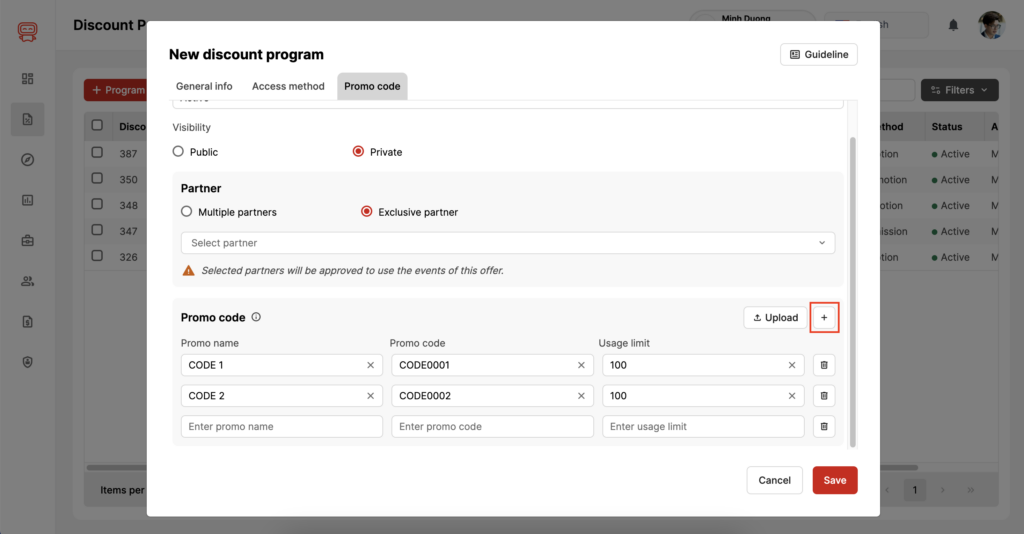
Finally, after entering all the discount codes, click the Save button. Your promotional program will be successfully created. Wishing you a successful Discount campaign!
Do You Need Help from Permate?
Permate’s AM (Account Managers) are always ready to assist you throughout the process. They will help you create an accurate and optimized promotional program, avoiding common mistakes and maximizing the effectiveness of your campaign.
Brands can easily create a successful promotional program on Permate with the right guidance. Not all promotional programs are created the same. By following the steps above and taking advantage of the available support, you can create a high-quality promotional program that attracts partnering affiliates and enhances your brand’s campaign effectiveness.




